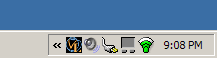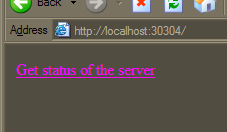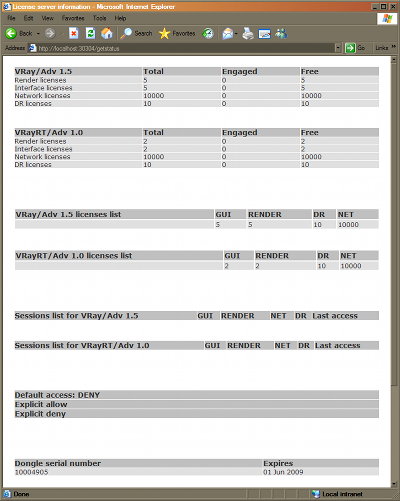General
Installation
Installing the V-Ray RT license server
Securing the V-Ray RT license server
Configuring the V-Ray RT renderer
On a workstation
On render slaves
for distributed rendering
Using the V-Ray RT license server
User interface
Web access
Upgrading a dongle
General
V-Ray RT uses the same licensing mechanism as the standard V-Ray renderer.
The V-Ray RT licenses can be stored on the same hardware lock (dongle) as
the licenses for the standard V-Ray renderer (see the Upgrading
a dongle section
for more information). However the licenses are different - V-Ray
RT will not recognize or
use the
licenses
for the standard
V-Ray and vice versa.
The
installation of V-Ray RT updates the orignal V-Ray license server to a
version that can suppport both the standard V-Ray renderer, as well as V-Ray
RT. This is required since the
original license server for V-Ray for 3ds Max doesn't support
V-Ray RT.
Installation
For more detailed installation and troubleshooting instructions, please
see the Installation section or check the installation
PDF guide.
Installing the V-Ray RT license server
The V-Ray RT license server is installed as part of the Workstation and
License server installation types. It is installed
in the same location as the original V-Ray license server and overwrites
the original file (if you uninstall V-Ray RT, the original license server
will also be restored). The V-Ray RT license server has the same settings
and configuration files as the original one.
Note that you must install the V-Ray RT license server on the same machine
that has your standard V-Ray license server and dongle. It is not possible
to specify different machines for the RT and standard V-Ray licenses.
Securing the V-Ray RT license server
Please keep in mind that it is up to you and/or your system
administrator to keep the machine running the V-Ray RT license server
secure from unauthorized access and usage of your V-Ray RT licenses,
especially if the V-Ray RT license server is running on a machine that can
be accessed from the Internet.
Configuring the V-Ray RT renderer
Before using V-Ray RT, you must configure it so that it can find and connect
to the V-Ray license server.
Configuring the V-Ray RT renderer on a workstation
If you have already configured the standard V-Ray for 3ds Max on the same
machine, you don't have to do anything else.
If haven't configured anything yet, please refer to the Configuring the V-Ray renderer
on a workstation section of the V-Ray for 3ds Max manual.
Configuring the V-Ray RT renderer on render
slaves
If you have already configured the standard V-Ray for 3ds Max on the render
slave, you don't have to do anything else.
If you have not configured anything yet, or if the render slave does not
have V-Ray for 3ds Max installed, you must tell V-Ray RT where to look for
the V-Ray license server. For this purpose, you can use a small external
program which is accessible from Start menu > Programs > Chaos
Group >
V-Ray RT for 3dsmax > Licensing > Administration > Change client license
settings.
Using the V-Ray RT license server
The updated V-Ray license server is very similar to the original one installed
with the standard V-Ray.
User interface
When the V-Ray license server starts, it appears as an icon
in the tray area of the Windows taskbar. Double-click that icon to bring
up
a
window that allows you to close the V-Ray RT license server (simply
close the window if you do not wish to terminate the license server):
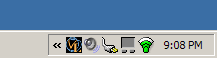 |
 |
| V-Ray RT license server icon in the Windows taskbar |
Clicking the icon opens a window to terminate the license server |
Web access
Additionally, you can monitor the work
of the V-Ray license server (number of available licenses, currently
connected machines etc) via a
Web-based interface. For this purpose, you access the V-Ray license
server via the HTTP protocol on the port that you have specified for it
(the default is 30304). For example, if you
are running the V-Ray license server on your local machine, open your
web browser and in the Address field enter http://localhost:30304
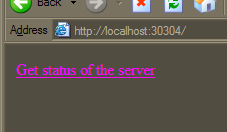
Clicking on the link opens a page with the V-Ray license server information:
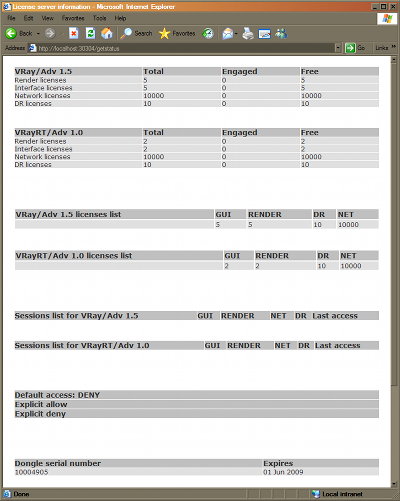
The status page lists all products for which a license is found on the dongle(s)
attached to the machine.
Upgrading a dongle
Should you
ever consider adding more licenses to your dongle(s), a link on the bottom
of the V-Ray license server web page (not shown in the above image) will
take you to a web-based license upgrade wizard. For more details, consult
the installation
PDF guide.
ŽÕÕŌŅõ © Black Sphinx, 2011. All rights reserved.